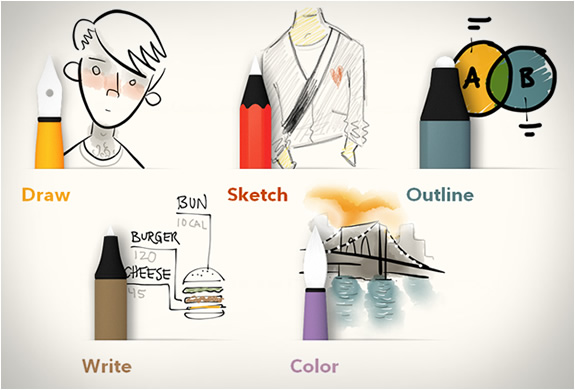
Dopo un breve sondaggio su Facebook, ho capito che raccontarvi la mia esperienza con Paper, l’app per iPad che da poco ho scaricato per risvegliare il mio lato artistico, vi poteva interessare.
Non so se siete a conoscenza del fatto che ho sempre amato disegnare ma, per il poco tempo e per le tante cose da fare, negli ultimi anni ho messo da parte questo passatempo.
Proprio l’altro giorno, però, girovagando nella app più scaricate, mi sono trovata davanti Paper di FiftyThree e l’ho immediatamente provata.
After a small survey on Facebook, I knew that telling you all about my experience with Paper, the iPad app I just got to refresh my artistic side, could be interesting.
I don’t know if you already knew I’ve always loved drawing; but since I don’t have enough time and I have too many things to do, lately I stopped doing it.
But the other day, browsing through the most downloaded app, I came across Paper by FiftyThree, and I tried immediately.
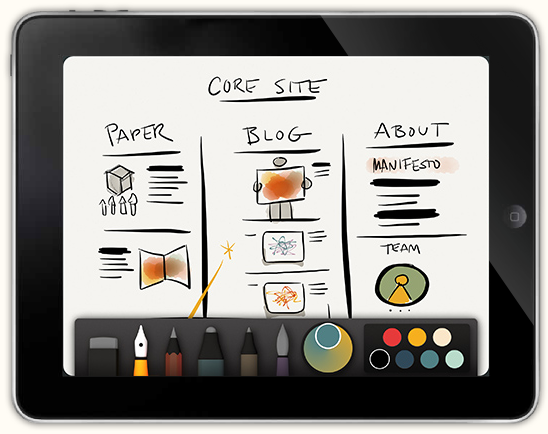
Cosa posso fare con Paper?
Appena aperta, trovate davanti a voi tre piccole agende: la prima vi spiega le funzionalità e ciò che potete fare con quest’app, la seconda si chiama Ideas e la terza è Sketch, entrambe bianche e pronte per essere usate.
Una volta selezionato il foglio, trovate nel lato inferiore dello schermo una specie di tavolozza di color grigio con tutti gli strumenti che vedete qui sopra nella foto: Draw, Sketch, Outline, Write e Color, accompagnati dalla gomma, il mixer (per fondere insieme le nuance) e dalla tavolozza dei colori.
L’app è gratuita ma se volete usufruire di tutti gli strumenti potete decidere di acquistarne uno alla volta (per esempio volete lo strumento Write ma non siete interessati agli altri) al prezzo di 1,59 €.
Se, invece, desiderate averli tutti, in un solo gesto potete averli tutti per 5,99 € (escluso il mixer).
What can I do with Paper?
As soon as you open it, you’ll find three little agendas: the first one will exlain how to use the app and what you can do with it; the second one is called Ideas, while the third one is Sketch, and they’re both white and ready to be used.
Once you picked out the piece of paper, on the bottom part you’ll find a grey palette with all the tools you can see in the picture: Draw, Sketch, Outline, Write and Color, together with an eraser, the mixer (to combine different shades) and the color palette.
The app is free, but if you want, you can buy a new tool at a time (for example, if you like the Write tool but not the other ones) for 1,59€.
While of you want them all, you can do it for 5,99€ (without the mixer).
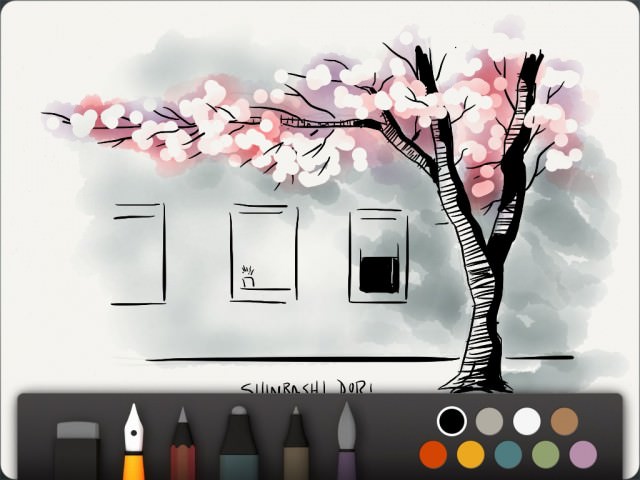
Perché scaricare Paper?
L’esperienza di disegno digitale non mi è mai sembrata così reale. Gli strumenti sono davvero veritieri perché, a seconda della pressione e dei tocchi che vengono utilizzati, avrete differenti risultati ed effetti, proprio come dal vivo.
Utilizzo quest’app con il supporto di una penna specifica per iPad (acquistata pochissimo tempo fa su Amazon) ma anche con le dita l’effetto finale è gradevole.
I miei strumenti preferiti son sicuramente Color, un vero e proprio pennello, e Outline che, per chi conosce il genere, è molto simile all’effetto che da il Pantone sul foglio.
Se, per caso, fate un errore, non preoccupatevi: la funzione Rewind fa scorrere indietro il tempo eliminando gli ultimi passaggi (basta appoggiare due polpastrelli sullo schermo e creare un cerchio!)
Per i social addicted come me, non è da sottovalutare la funzione di Share integrata nell’app: in un solo gesto potrete condividere la vostra opera su Facebook, Tumblr e altri social.
Why downloading Paper?
Drawing has never looked so real before for me. The tools are so real, and depending on how much you touch the tools, you’ll have different results, like you do in real life.
I use this app with a specific iPad pen (I recently got on Amazon), but you can use your fingers too, and you’ll achieve a nice result.
My favorite tools are Color, that looks like a real brush, and Outline, which is really similar to Pantone – if you know what I mean.
If you make a mistake, don’t worry: you’ll be able to go back in time with Rewind, you only need to touch the screen and draw a circle!
If you are a social addicted like me, you may also like Share, a tool that’s already inside the app: with just one touch, you’ll be able to share your masterpiece on Facebook, Tumblr and other social networks.



eh ma è bellissimo…ci sarà anche per android?
No, non è disponibile per ora!